
Search by Purpose
- Printing
- Scanning for Sending
- Using Fax
- Sending a Fax through a Computer (PC-Fax TX)
- Using Fax in the Network Environment
- Copying
- Specifying the Color and Image Quality for Copying
- Saving the Number of Copy Sheets
- Specifying the size or type of the paper to be copied
- Finishing in Handouts or Booklet Format
- Specifying the Original Size and Scanning Method
- Copying Various Types of Originals
- Adjusting the Layout for Copying
- Inserting a Front Cover or Blank Sheet into Copied Documents
- Adding a Text or Image to the Original
- Erasing an unnecessary portion for copying
- Restricting the Secondary Copy of Copied Paper
- Saving to a User Box when Copying
- Using User Boxes (Hard Disk) on this Machine
- Registering and Managing Destinations
- Fully Using Functions of this Machine
- Configuring the Operating Environment of this Machine
- Configuring Basic Information of this Machine (For Administrators)
- Managing the Power Supply for Power Saving (For Administrators)
- Customizing the Control Panel Environment
- Viewing the Operation Conditions and Settings of this Machine
- Configuring Reset Operations (For Administrators)
- Configuring Original Scan and Output Operations
- Adjusting Printing Troubles (For Administrators)
- Collecting Information of this Machine to Resolve Troubles Early (For Administrators)
- Configuring the Network Settings of this Machine (For Administrators)
- Configuring User Authentication and Account Track
- Improving the Security of this Machine (For Administrators)
Finishing in Handouts or Booklet Format
To staple paper ([Staple])
To display: >>View
- [Copy]
- [Finishing]
- [Staple]
- [Finishing]
Select the binding positions for sheet stapling.
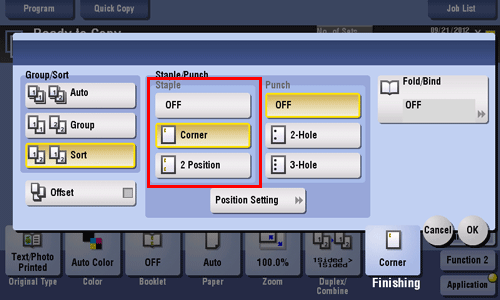
Settings | Description |
|---|---|
[Corner] | Each set of printed sheets is stapled in a corner (top left or top right) before it is output. |
[2 Position] | Each set of printed sheets is stapled at two positions (in the top, left, or right) before it is output. |
[Position Setting] | Select the binding position and original loading direction. If [Auto] is specified for the binding position, the binding position is determined automatically based on the direction of the loaded original. |
The optional Finisher is required to use the Staple function.
To add a page margin ([Page Margin])
To display: >>View
- [Copy]
- [Application]
- [Layout]
- [Page Margin]
- [Layout]
- [Application]
Select a paper binding position and adjust the binding width (margin) for copying.
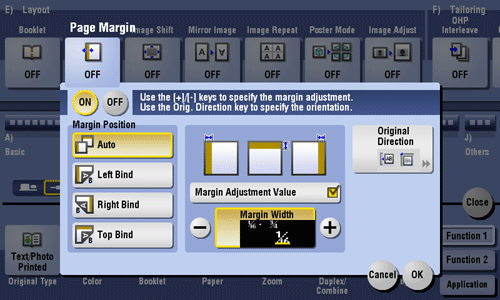
Settings | Description |
|---|---|
[ON]/[OFF] | Select [ON] to set a page margin. |
[Margin Position] | Select the paper binding position.
|
[Margin Adjustment Value] | Adjust page the margin in the range 1/16 inch to 3/4 inch (0.1 mm to 20.0 mm). Adjust it by tapping [+]/[-] for the inch area, by tapping [+]/[-] or Keypad for the centimeter area. To display the Keypad, tap the input area for the numeral. |
[Original Direction] | Specify the orientation of the loaded original. This machine copies in the same direction as for the original so that the front and back sides of paper do not turn upside down. |
To punch paper ([Punch])
To display: >>View
- [Copy]
- [Finishing]
- [Punch]
- [Finishing]
Select binding positions when punching sheets.
The number of punched holes varies depending on the country you are in.

Settings | Description |
|---|---|
[Position Setting] | Select the punch position and original loading direction. If [Auto] is specified for the punch position, the punch position is determined automatically based on the direction of the loaded original. |
To use the punch function, install the Punch Kit PK-521 or Z Folding Unit in the optional Finisher FS-535, or install Punch Kit PK-520 in the Finisher FS-534.
To fold paper ([Fold/Bind])
To display: >>View
- [Copy]
- [Finishing]
- [Fold/Bind]
- [Finishing]
Select how to fold or bind paper.
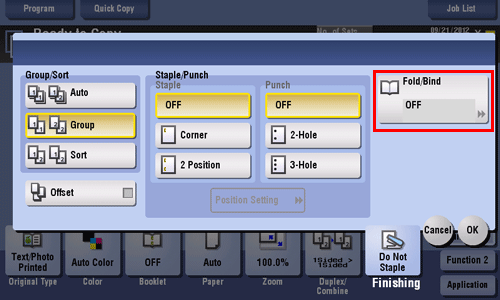
Settings | Description |
|---|---|
[Half-Fold] | Feeds out a copied sheet by folding it in two. For details, refer to Here. |
[Center Staple & Fold] | Staples and feeds out a copied sheet by folding it in two. For details, refer to Here. |
[Tri-Fold] | Feeds out a copied sheet by folding it in three. For details, refer to Here. |
[Z-Fold] | Z-folds the long side of a copied sheet before feeding it out. For details, refer to Here. |
To use the Fold/Bind function, the optional Finisher and Saddle Stitcher are required.
To use the Tri-Fold function, the optional Finisher and Saddle Stitcher are required.
To use the Z-fold function, the optional Finisher FS-535 and Z Folding Unit are required.
To copy in a booklet format ([Booklet])
To display (Inch area): >>View
- [Copy]
- [Booklet]
To display (Centimeter area): [Copy] - [Application] - [Layout] - [Booklet]
The pages in the original data are arranged and spread in a booklet format and printed on both sides of sheets. You can also specify the binding position, or insert front and back covers.
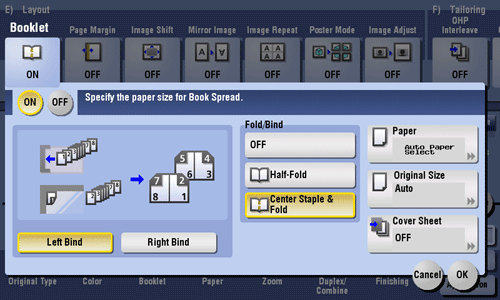
Settings | Description |
|---|---|
[ON]/[OFF] | Select [ON] to specify Booklet. |
[Left Bind]/[Right Bind] | Select the binding position of the copied sheets. |
[Fold/Bind] | Staples copy outputs in the center the paper or fold them in the center before discharging.
|
[Paper] | Select paper for copying. Select paper which corresponds to the size of a two-page spread of the booklet. |
[Original Size] | If the size of the original is not detected correctly, select a key indicating the size of the original to be scanned. If the machine cannot detect the size of irregular sized originals or photos, manually specify the size. |
[Cover Sheet] | Specify this option to insert a different sheet of paper from text pages as the front cover of a booklet.
|
The optional Finisher and Saddle Stitcher are required to use the Fold/Bind function.
You can simplify the setting operation by automatically enabling the Booklet function when the setting screen for [Booklet] is displayed. (Default: [OFF]) For details, refer to Here.
To bind in the center of paper ([Center Staple & Fold])
To display: >>View
- [Copy]
- [Finishing]
- [Fold/Bind]
- [Center Staple & Fold]
- [Fold/Bind]
- [Finishing]
Staples and feeds out a copied sheet by folding it in two.
The optional Finisher and Saddle Stitcher are required to use the Center Staple and Fold function.
If Half-Fold is enabled, [Booklet] is set to [ON] automatically.
To output separately by set ([Group/Sort])
To display: >>View
- [Copy]
- [Finishing]
- [Group/Sort]
- [Finishing]
Select the output method when printing multiple sets of copies.

Settings | Description |
|---|---|
[Group] | Select this item to feed out separately page by page such as "111", "222", "333", "444", and "555". |
[Sort] | Select this item to feed out copies separately one by one such as "12345", "12345", and "12345". |
To output by page number or by set ([Offset])
To display: >>View
- [Copy]
- [Finishing]
- [Offset]
- [Finishing]
Select this item when sorting by the number of copies or by page to feed out paper.
If the Finisher is installed, the copies are fed out and stacked on top of each other with each copy or page set staggered to separate them.
If no Finisher is installed, printed copies are fed out and sorted in an alternating crisscross pattern when the following conditions are satisfied.
8-1/2
 11, A4, or B5 paper is used
11, A4, or B5 paper is usedPaper of the same size and type is loaded with the
 orientation in one paper tray and with the
orientation in one paper tray and with the  orientation in another tray
orientation in another trayAuto Paper for the paper size setting is set
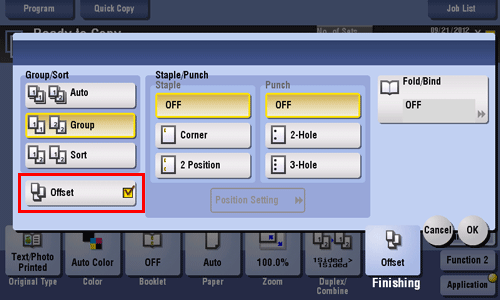
Home
Print
Scan
Scan-to-Send Function
Sending Original Data as an E-mail Attachment (Scan to E-mail)
Sending a File to a Shared Folder of a Computer (SMB Send)
Sending to an FTP server (FTP Send)
Sending to a WebDAV server (WebDAV Send)
Saving a file in a User Box of this Machine (Save in User Box)
Sending with Web Service (WS Scan)
Importing Images by TWAIN Scan
Distributing Data via a Scan Server
Managing Destinations
Fax
Fax
Fax Functions
Setting up for Faxing (for the Administrator)
How to Send a Fax
Sending Options
How to Receive a Fax
Receiving Options
Printing Fax Reports
Managing Destinations
PC-FAX
PC-Fax TX Function
Preparation for PC-Fax TX (via Network Connection)
Preparation for PC-Fax TX (via USB Connection)
PC-Fax TX Operations
Sending Options
Fax Driver Settings
Delete the Fax Driver
Network Fax
Copy
Copy Operations
Recalling frequently used functions with simple action
Specifying the Color and Image Quality for Copying
Saving the Number of Print Sheets
Specifying the Size or Type of the Paper to Be Copied
Binding Copied Paper
Specifying the Original Size and Scan Method
Copying Various Types of Originals
Adjusting the Layout for Copying
Inserting a Cover Sheet or Blank Sheet into Copied Documents
Adding Text or an Image to the Original
Erasing an Unnecessary Portion for Copying
Deterring Unauthorized Copying
Saving Original Images to a User Box
Box
About the Boxes
Store Documents as Files in MFP and Use Them Again When Necessary
Receive Fax in Memory and Print It Later (Memory RX)
Retransmit Fax If Redialing Has Failed (File Re-TX)
Print Classified Documents (Secure Print)
Annotate Files (Annotation)
Print an Encrypted PDF (Password Encrypted PDF)
Registering a File for Polling (Polling TX)
Store File for Polling (Bulletin)
Use as Fax Transponder (Relay User Box)
Print on MFP under Authentication Control (ID & Print)
Use a USB Memory Device (External Memory)
Use Bluetooth Devices (Mobile/PDA)
Appendix

