
Save File in a User Box
Save (basic operation flow)
Load the original.
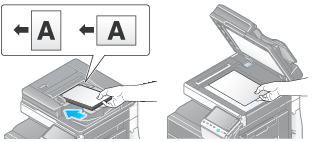
Tap [User Box].
Select a User Box in which to save a file, then tap [Save].
This example uses the Public User Box for explanatory purposes. To use a Personal User Box or a Group User Box, tap [Personal] or [Group] and select the desired box.
Tap [New], to create a User Box. For details, refer to Here.
To search for a User Box in which to save a file, tap [Search]. For details, refer to Here.
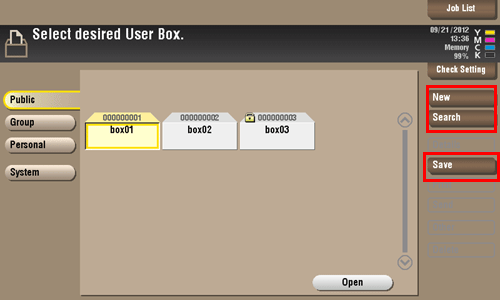
Set file save options if necessary.
For detailed optional settings, refer to Here.
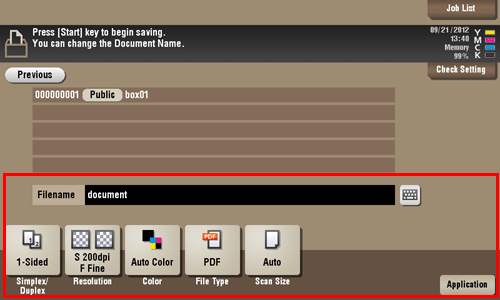
Press the Start key.
The file is saved.
If files stored in a User Box are not used, they are deleted automatically when the [Auto Document Delete Time] has passed (Default: [1 day]).
Save files in Copy mode
You can read a document in Copy mode and save its data in the User Box.
For details, refer to Here.
Save file in Fax/Scan mode
You can read the original data in Fax/Scan mode and save it in a User Box.
For details, refer to Here.
Save files from a PC
When specifying to print using the printer driver, you can specify a User Box number and store the print data in the box.
For details, refer to Here.
Save file from a USB memory
You can save a file stored on a USB memory in a User Box.
For details, refer to Here.
Save file from Bluetooth device
You can save files from Bluetooth-enabled mobile phone, smartphone, and tablet PC in a User Box.
For details, refer to Here.
The optional Local Interface Kit EK-605 is required to use the Bluetooth devices.
An interface setup by the service representative is required to use the Bluetooth devices. For details, contact your service representative.
