
Deleting the Printer Driver
Deletion Using the Deletion Program
If the printer driver was installed using the installer, the deletion function for the printer driver is also installed.
-
Administrator privileges are required to perform this task.
-
Start the deletion program.
-
From the Start menu, click [All Programs] (or [Programs]) - [KONICA MINOLTA] - [C754Series(PS_PCL_FAX)], or [C754Series(XPS)] - [Uninstall Printer Driver].
-
In Windows 8.1, click [
 ] in the Start window, select [Control Panel] - [Programs], then click [Uninstall a program].
In the list, double-click [KONICA MINOLTA C754Series(PS_PCL_FAX)] or [KONICA MINOLTA C754Series(XPS)].
] in the Start window, select [Control Panel] - [Programs], then click [Uninstall a program].
In the list, double-click [KONICA MINOLTA C754Series(PS_PCL_FAX)] or [KONICA MINOLTA C754Series(XPS)]. -
In Windows 8, right-click the Start window, select [All apps] - [Control Panel] - [Programs], then click [Uninstall a program]. In the list, double-click [KONICA MINOLTA C754Series(PS_PCL_FAX)] or [KONICA MINOLTA C754Series(XPS)].
-
In Windows Server 2012/Server 2012 R2, open the Start window, then click [Control Panel] - [Programs] - [Uninstall a program]. In the list, double-click [KONICA MINOLTA C754Series(PS_PCL_FAX)] or [KONICA MINOLTA C754Series(XPS)].
-
-
Select the printer driver you want to delete, then click [Uninstall].
-
From then on, follow the instructions on the pages that follow.
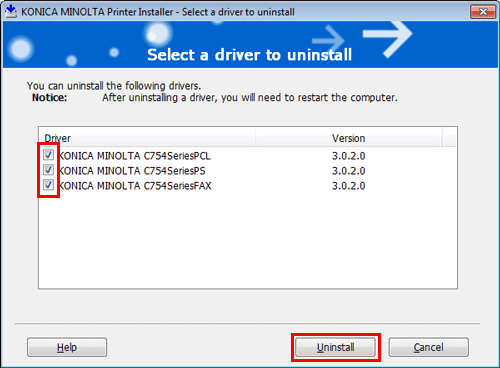
-
-
If the dialog box prompting to restart the computer, click [OK].
This completes the deletion process of the printer driver.
Deletion using the installer
If you installed the printer driver using the installer, you can delete it using the installer.
-
Administrator privileges are required to perform this task.
-
Insert the printer driver CD-ROM into the CD-ROM drive of the computer.
-
Make sure that the installer starts, and then go to Step 2.
-
If the installer does not start, open the printer driver folder on the CD-ROM, double-click [Setup.exe], and then go to Step 3.
-
-
Click [Printer Install].
The printer driver installer starts.
-
Click [AGREE] in the license agreement window.
-
Select [Uninstall Printer Driver] and click [Next].
-
Select the printer driver you want to delete, then click [Uninstall].
-
From then on, follow the instructions on the pages that follow.
-
-
If a dialog box prompting you to restart the computer appears, click [OK] to restart the computer.
This completes the deletion process of the printer driver.