
[Printing Preferences] Window of the Printer Driver
How to display the [Printing Preferences] window
The printer driver has two windows for configuring settings: the [Properties] window and the [Printing Preferences] window. This section describes the [Printing Preferences] window.
The [Printing Preferences] window has multiple tabs on each of which related functions are grouped to enable you to configure print functions unique to this machine. To display the [Printing Preferences] window, take the following steps:
-
Display the printer window.
-
In Windows 8.1, click [
 ] in the Start window, then click [Control Panel] - [Hardware and Sound] - [View devices and
printers].
] in the Start window, then click [Control Panel] - [Hardware and Sound] - [View devices and
printers].
-
In Windows 8, right-click the Start window, then click [All apps] - [Control Panel] - [Hardware and Sound] - [View devices and printers].
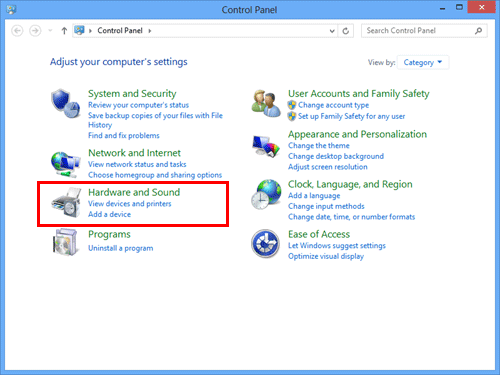
-
In Windows Server 2012/Server 2012 R2, open the Start window, then click [Control Panel] - [Hardware] - [View devices and printers].
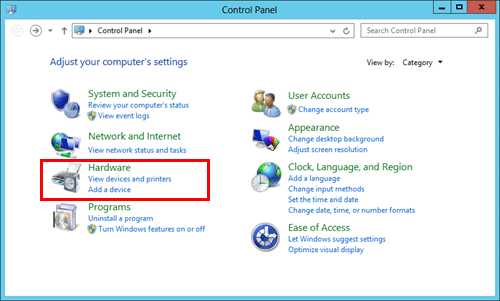
-
In Windows 7/Server 2008 R2, click [Devices and Printers] from the Start menu.
If [Devices and Printers] is not displayed, select [Control Panel] - [Hardware and Sound], and click [View devices and printers].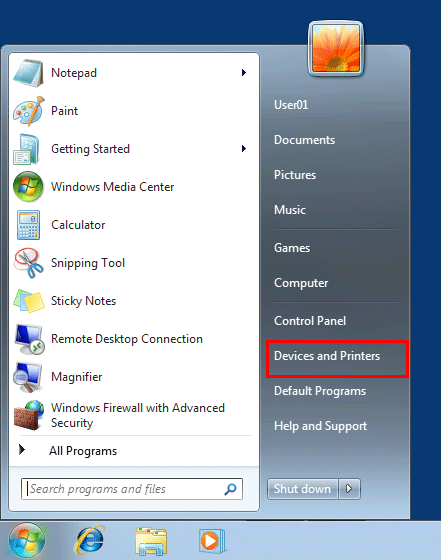
-
In Windows Vista/Server 2008, click [Control Panel] - [Hardware and Sound] - [Printers] from the Start menu.
When [Control Panel] is displayed in Classic View, double-click [Printers].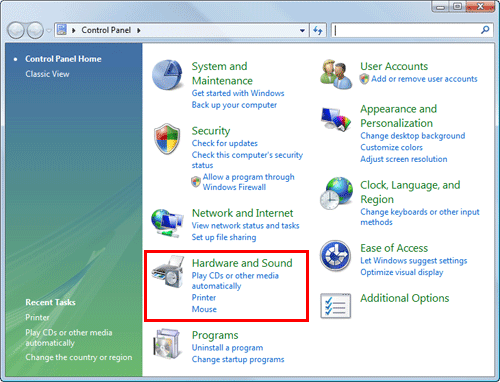
-
In Windows XP/Server 2003, open the Start menu, then click [Printers and Faxes].
If [Printers and Faxes] is not displayed, select [Control Panel] - [Printers and Other Hardware] - [Printers and Faxes]. When [Control Panel] is displayed in Classic View, double-click [Printers].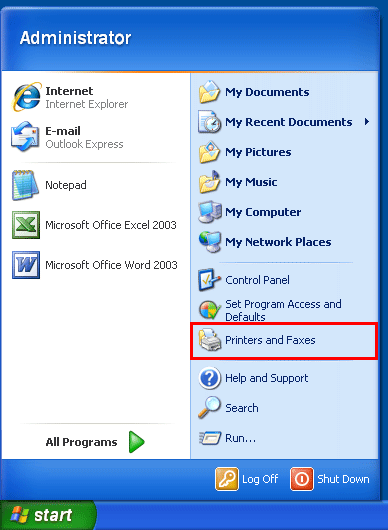
-
-
Open [Printing Preferences].
-
In Windows 7/8/8.1/Server 2008 R2/Server 2012/Server 2012 R2, right-click the icon of the installed printer, and from [Printing Preferences], click the displayed printer name.
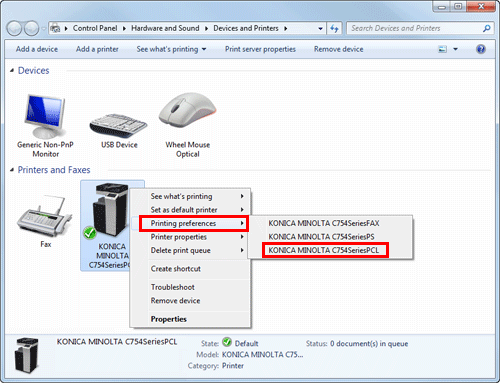
-
In Windows XP/Vista/Server 2003/Server 2008, right-click the icon of the installed printer, and click [Printing Preferences...].
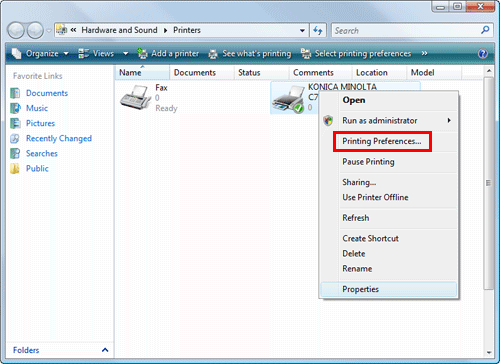
The [Printing Preferences] window of the printer appears.
-
-
The print settings changed here are registered as default values. When you want to temporarily change settings to print from application software, click [Properties] (or [Preferences]) in the [Print] window to open the [Printing Preferences] window.
Items common to each tab
The following explains the commonly used settings and buttons in each tab.
|
Settings |
Description |
|---|---|
|
[Favorite Setting] |
You can register the current print settings as a favorite and recall it when executing printing. For details on the [Favorite Setting], refer to Here. |
|
View |
Selecting [Paper View] displays a sample page layout based on the current settings for checking the output result image. Selecting [Printer View] displays a printer figure showing the options, such as paper trays, installed in the machine. Paper View: Printer View: |
|
[Printer Information] |
Click this button to start Web Connection and check the printer information. This button is enabled only when your computer can communicate with this machine. |
|
[OK] |
Applies the changes made to the settings and closes the setting window. |
|
[Cancel] |
Discards (or cancels) the current changes and closes the setup window. |
|
[Help] |
Displays the help for each item in the window. |
|
[Default] |
Reverts the settings to their default values. |

