
Easy Installation Process of the Printer Driver
Preparing the printer driver
Preparing the printer driver CD-ROM
For the CD-ROM, contact the administrator of this machine.
Checking the printer driver type
Three printer drivers for different purposes are available. Select the printer driver that meets your printing aims.
Checking the operating systems supported by the printer driver
Check that your computer meets the operating environment requirements of the printer driver.

Installing the printer driver to the computer
Configuring the installation settings on the computer
If you are using Windows 7/8/8.1/Server 2008 R2/Server 2012/Server 2012 R2, you need to change the PC settings in advance.
Installing the printer driver using the installer
Connect the USB printer cable, insert the print driver CD-ROM into the drive, and install the software by following the on-screen instructions.
Performing a test print
If necessary, perform a test print to check that printing process works correctly.

Preparation finished
Preparing the printer driver CD-ROM
The following CD-ROMs are supplied with this machine:
|
CD-ROM |
Description |
|---|---|
|
Driver & Utilities CD-ROM Vol.1 |
Contains the printer driver (PCL/PS/FAX) for Windows and screen fonts. This also contains the page for downloading utility software. |
|
Driver & Utilities CD-ROM Vol.2 |
Contains the printer driver (XPS) for Windows, the printer driver for the Mac OS, screen fonts, and the TWAIN driver. This also contains the page for downloading utility software. |
|
User's Guide CD-ROM |
Contains the User's Guide. |
-
In User's Guide manuals, location paths of folders or files may not contain the root directory.
Checking the printer driver type
The following types of printer drivers are available. Select the printer driver that meets your printing aims.
|
Printer driver |
Page description language |
Description |
|---|---|---|
|
PCL driver |
PCL6 |
This is a standard driver for printing general office documents. Among the three drivers, this driver provides the fastest printing speed. |
|
PS driver |
PostScript 3 Emulation |
This driver is effective for high-definition printing of data created in PostScript-supporting application software from Adobe or other vendors. This driver is often used in graphics and light printing applications where good color reproducibility is important. |
|
XPS driver |
XPS |
Developed after Windows Vista, this driver supports XML Paper Specification (XPS). This driver has several advantages, including high-quality reproduction of translucence. |
Checking the operating systems supported by the printer driver
The following lists the printer drivers included on the CD-ROMs supplied with this machine and the supported operating systems.
|
Printer driver |
Supported Operating Systems |
|---|---|
|
PCL driver PS driver |
Windows XP Home Edition (Service Pack 1 or later) *1 |
|
XPS driver |
Windows Vista Business *2 |
*1 The operating environment required for the installer is SP2 or later.
*2 Supports 32-bit ( 86)/64-bit (
86)/64-bit ( 64)
environment.
64)
environment.
Changing the installation settings (Windows 7/8/8.1/Server 2008 R2/Server 2012/Server 2012 R2)
If you are using Windows 7/8/8.1/Server 2008 R2/Server 2012/Server 2012 R2, change the PC settings before installing the printer driver.
-
Open the [Control Panel] window.
-
In Windows 8.1, click [
 ] in the Start window, then click [Control Panel].
] in the Start window, then click [Control Panel]. -
In Windows 8, right-click the Start window, then click [All apps] - [Control Panel].
-
In Windows Server 2012, click [Control Panel] in the Start window.
-
In Windows 7/Server 2008 R2, open the Start menu, then click [Control Panel].
-
-
Click [System and Security] - [System].
-
Click [Advanced system settings] on the menu to the left.
The [System Properties] screen appears.
-
In the [Hardware] tab, click [Device Installation Settings].
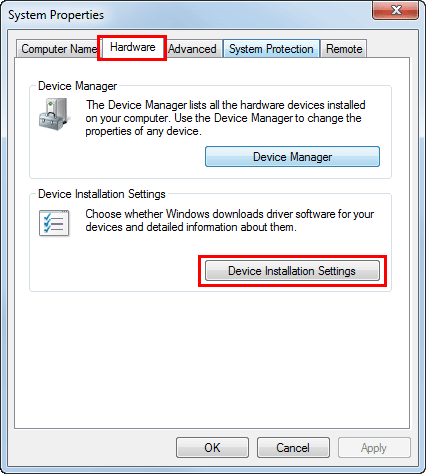
-
Select [No, let me choose what to do], select [Never install driver software from Windows Update.], then click [Save Changes].
-
After you have installed the printer driver, change the setting back to [Yes, do this automatically (recommended) ].
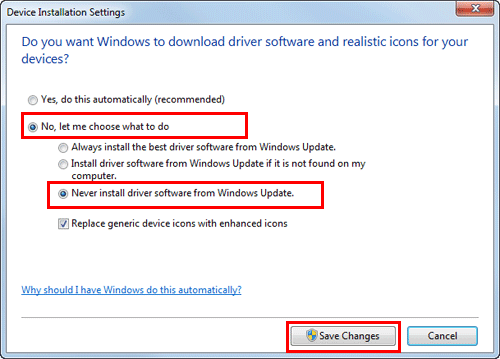
-
-
Click [OK] to close the [System Properties] window.
Installation procedure
Install the printer driver using the installer.
-
Administrator privileges are required to perform this task.
-
Use "Driver & Utilities CD-ROM Vol.1" to install the PCL/PS driver on the PC, and use "Driver & Utilities CD-ROM Vol.2" to install the XPS driver on the PC.
-
The following explains the PCL/PS driver installation procedure. You can also install the XPS driver in a similar way.
-
Connect a USB cable to the USB port of this machine.
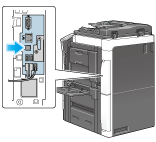
-
If a wizard window for adding new hardware opens, click [Cancel].
-
-
Insert the printer driver CD-ROM into the CD-ROM drive of the computer.
-
Make sure that the installer starts, then go to Step 3.
-
If the installer does not start, open the printer driver folder on the CD-ROM, double-click [Setup.exe], then go to Step 4.
-
If the [User Account Control] screen appears, click [Continue] or [Yes].
-
-
Click [Printer Install].
-
Read the license agreement, then click [AGREE].
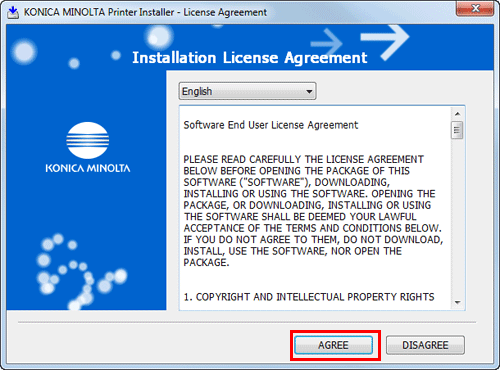
-
Select [Install printers/MFPs], then click [Next].
USB-connected printers are detected.
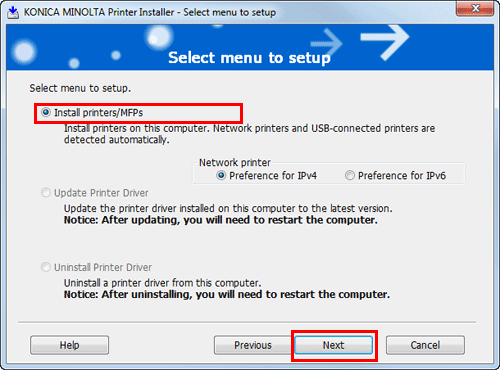
-
Select this machine, then click [Next].
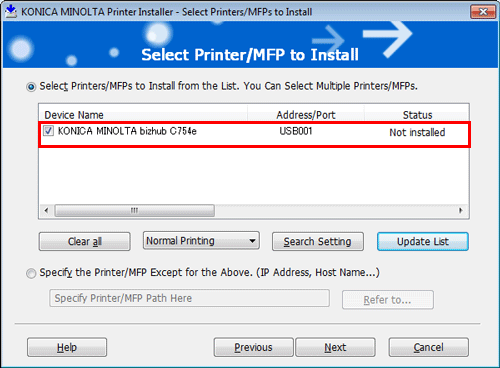
-
Select the check box of the printer driver you want to install, then click [Next].
-
For features of each printer driver, refer to Here.
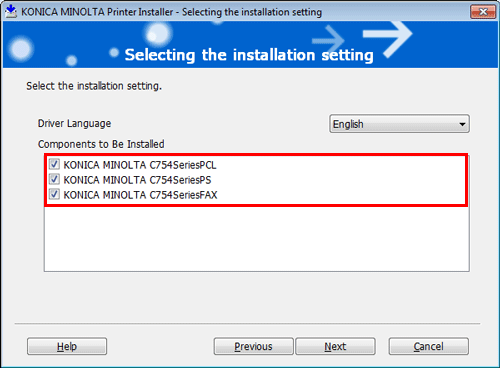
-
-
Check the items to be installed, and click [Install].
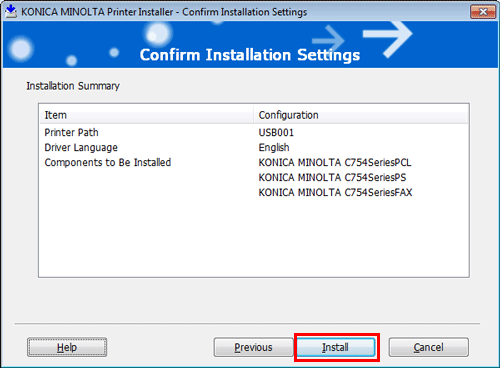
-
If necessary, change the printer name or print a test page, and click [Finish].
This completes the installation process of the printer driver.
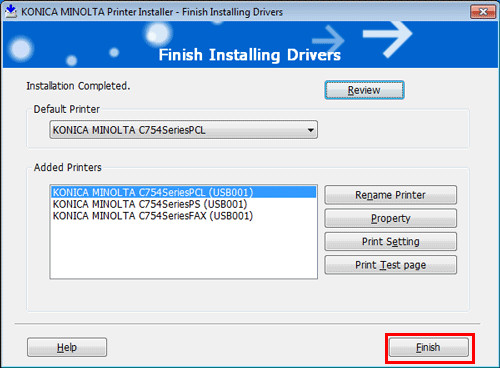
Settings
Description
[Review]
You can check the items that are installed.
[Rename Printer]
If necessary, change the name of this machine.
[Property]
You can configure the optional environment of this machine. For details, refer to Here.
[Print Setting]
If necessary, change the default print settings for this machine. For details, refer to Here.
[Print Test page]
If necessary, print a test page to check that printing process works correctly.
-
When you finish installing the printer driver, configure the default settings of the printer driver. For details, refer to Here.

