
Set a Destination
Selecting from address book
From the [Address Book], select the destination registered on this machine.
Broadcast transmission is possible by selecting multiple destinations.
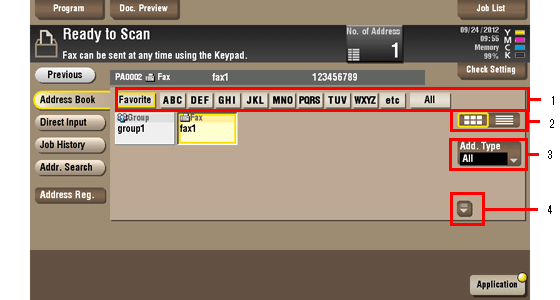
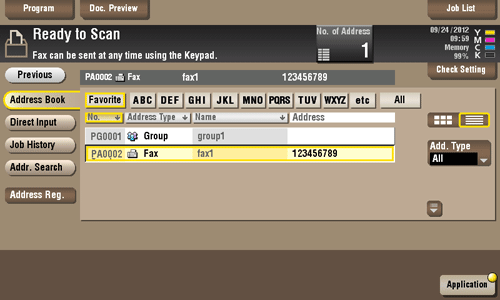
No. | Description |
|---|---|
1 | Narrow down destinations using the search text specified for the registered destination. Using [Add. Type] in combination further narrows down destinations.
|
2 | Displays the registered destinations either as buttons or in a list. If switched to the list display, you can sort the destinations by registration numbers, destination types, or in alphabetical order of destination names. |
3 | Narrow down destinations using the type of registered destination. Jobs can be further filtered in combination with Index. |
4 | Expands the area when scrolling is required in the area where the registered destinations are displayed. |
Searching for destinations
If a large number of destinations are registered, you can search for a destination by registration name or destination (E-mail address or PC name).
Tap [Addr. Search] - [Search] - [Name Search] or [Address Search].
When searching for a destination by registration name, tap [Name Search].
When searching for a destination by E-mail address or computer name, tap [Address Search].
Enter the text you want to search for, then tap [Search].
To use [Name Search]
To use [Address Search]
Select a destination from the search result.
Direct input
Select [Direct Input], tap [Fax], then enter a fax number.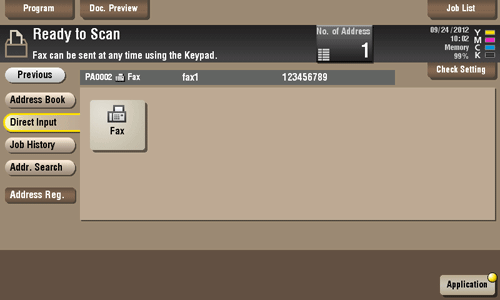
You can directly enter a destination and store it in the Address Book. For details on how to register it, refer to Here.
Selecting from the history
Tap [Job History], and you can select a destination from the scan or fax history.
The latest jobs (up to five) are displayed for history purposes. You can also select multiple destinations from the history.
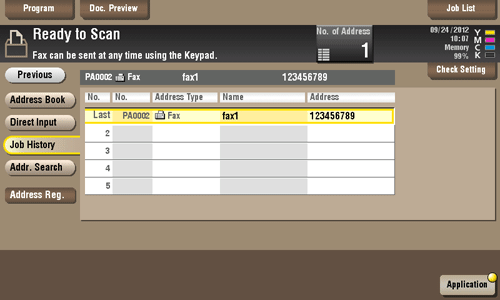
If you have edited a destination, you have edited a User Box, or you have turned the power supply Off and On again, the history data is deleted or lost.

