
Checking the finish before copying
Checking the preview image before copying
You can check the finishing image of a copy in the Touch Panel before copying.
By checking whether any incorrect setting is specified with the finishing image, you can prevent a number of copy errors.
Load the original.
Tap [Copy].
Configure copy settings.
Press the Preview key (default: Register key 4).

Tap [Preview on Screen], and select [Original Direction] according to the original direction.
Tap [Start].
The original is scanned, and the Preview screen appears.
Check the preview display, and rotate the page or change settings as required.
To continue to scan originals, load the original, and tap [Start Scan].
To start copying, tap [Print] or press the Start key.
To enlarge the preview image, double-tap the image.
To enlarge or reduce the preview image, pinch-in or pinch-out the image.
To rotate the image 180 degrees, rotate the preview image.
If a multi-page original has been scanned, you can flick the preview image to feed pages forward or backward.
If you tap the tab key on the right of the screen, you can display or hide the setting key. The setting key allows you to enlarge or rotate a page.
After all originals are scanned, tap [Print] or press the Start key.
Copying begins.
Making a trial printing (proof copy)
Before beginning actual copying, do a single test copy and check it is acceptable.
When making a large number of copies, use the proof copy function to prevent a large number of copy errors from occurring.
Load the original.
Tap [Copy].
Configure copy settings.
If necessary, specify the number of copies using the Keypad.
Tapping [No. of Sets] displays the Keypad.
Pressing the 10 Keypad key (default: Register key 3) displays the Keypad on the Touch Panel, enabling you to enter numeric values.
To change the number of copies, tap [C] (Clear).
Press the Preview key (default: Register key 4).

Tap [Print], and select [Original Direction] according to the original direction.
Tap [Start].
If the original is loaded into the ADF, go to step 11. Copying begins for only one copy.
If the original is loaded on the Original Glass, go to step 8.
Load the next batch of the original, then press the Start key.
After all original pages have been scanned, tap [Finish].
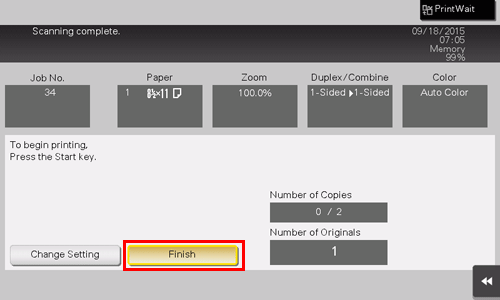
Press the Start key.
Copying begins for only one copy.
Check the proof copy.
If necessary, tap [Change Setting] to change the copy settings.
Tap [Print].
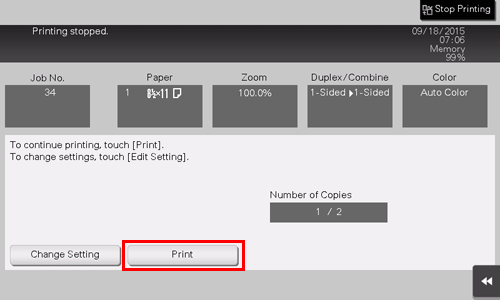
Copying begins for the remaining copies.


