
Making a Copy
Making a copy (basic operation flow)
This section explains the basic procedure to make a copy in Enlarge Display mode.
Load the original.
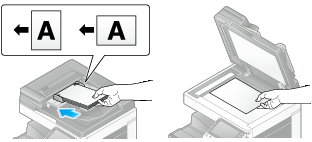
Tap [Copy].
Tap [Enlarge Display].
If necessary, configure copy settings.
When specifying finishing for a copy job, refer to Here.
When specifying the original to be copied or the density, refer to Here.
To reconfigure settings, press Reset.

If necessary, enter the number of copies using the Keypad.
To display the Keypad, tap the number of copies.
If the [10 Keypad] is assigned to the Register key, pressing the Register key enables you to display the Keypad on the Touch Panel to enter data.
To re-enter the number of copies, tap [C] (Clear).
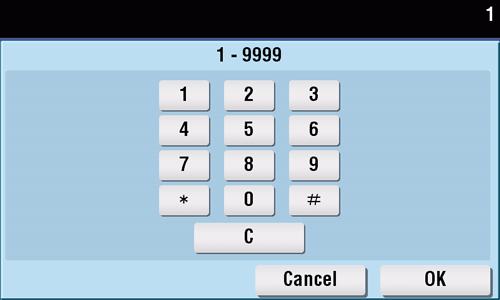
Press the Start key.
The original is scanned, and copying starts.
If you press the Stop key while scanning or printing an original, processing is stopped, and a list of inactive jobs is displayed. To cancel the operation, delete the stopped jobs from the list.
If [Ready to accept another job.] appears while printing a job, you can scan the next original.
If necessary, you can change or specify the default values of Enlarge Display. For details, refer to Here.
Making a trial printing (proof copy)
Before beginning actual copying, do a single test copy and check it is acceptable.
When making a large number of copies, use the proof copy function to prevent a large number of copy errors from occurring.
Load the original.
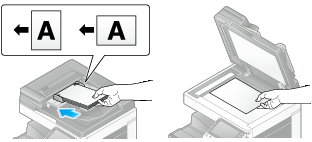
Tap [Copy].
Tap [Enlarge Display].
If necessary, configure copy settings.
When specifying finishing for a copy job, refer to Here.
When specifying the original to be copied or the density, refer to Here.
To reconfigure settings, press Reset.
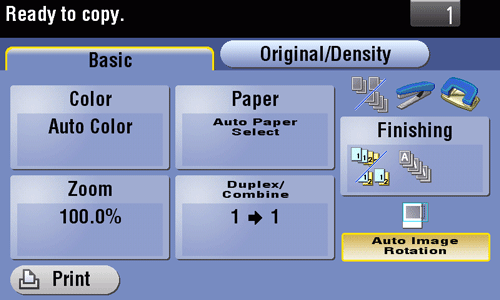
Enter the number of copies using the Keypad, then tap [OK].
To display the Keypad, tap the number of copies.
If the [10 Keypad] is assigned to the Register key, pressing the Register key enables you to display the Keypad on the Touch Panel to enter data.
To re-enter the number of copies, tap [C] (Clear).
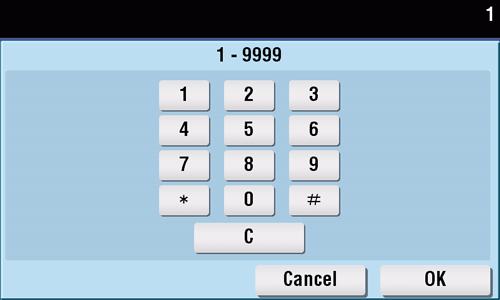
Tap [Print] or [Preview].
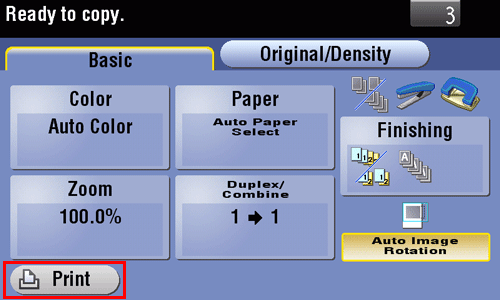
If the original is loaded into the ADF, one copy is made. Go to Step 10.
If the original is loaded on the Original Glass, go to step 7.
Load the next batch of the original, then press the Start key.
After all original pages have been scanned, tap [Finish].
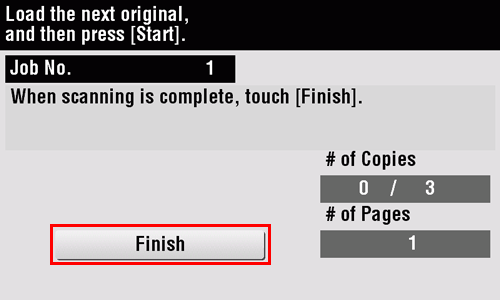
Press the Start key.
Copying begins for only one copy.
Check the proof copy.
To reconfigure copy settings or reenter the number of copies, press Stop.
To cancel an operation, press Reset to cancel the setting.
When making the remaining copies, tap [Print].
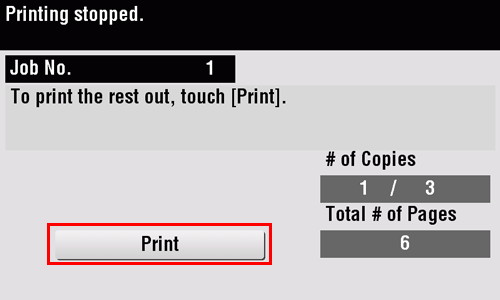
Copying begins for the remaining copies.

